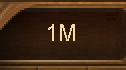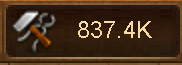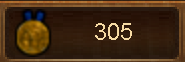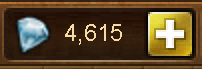Browser: Oben rechts: Unterschied zwischen den Versionen
Zur Navigation springen
Helle (Diskussion | Beiträge) (Created page with "The top right menu shows the amount of coins, supplies, medal and diamonds in your city. It is also where you find the logout button {| style="width: 100%;" ! style="text-al...") |
Oliver (Diskussion | Beiträge) Keine Bearbeitungszusammenfassung |
||
| (18 dazwischenliegende Versionen von 3 Benutzern werden nicht angezeigt) | |||
| Zeile 1: | Zeile 1: | ||
Oben rechts werden Münzen, Vorräte, Medaillen, Diamanten und der Logout angezeigt. | |||
{| style="width: 100%;" | {| style="width: 100%;" | ||
|- | |- | ||
| style="text-align: center; background-color: # | | style="text-align: center; background-color: #003366;"| [[File:Coins.PNG|link=]] | ||
| | | | Zuerst siehst du die Anzahl deiner Münzen. K bedeutet 1.000 und M 1.000.000. Wenn du mit der Maus über diese Anzeige fährst, siehst du den genauen Betrag. | ||
|- | |- | ||
|- | |- | ||
| style="text-align: center; background-color: # | | style="text-align: center; background-color: #003366;"| [[File:Supplies.PNG|link=]] | ||
| | | | Dann siehst du die Anzahl deiner Vorräte. K bedeutet 1.000 und M 1.000.000. Wenn du mit der Maus über diese Anzeige fährst, siehst du den genauen Betrag. | ||
|- | |- | ||
|- | |- | ||
| style="text-align: center; background-color: # | | style="text-align: center; background-color: #003366;"| [[File:Medals.PNG|link=]] | ||
| style="text-align: center;" | | | | Als drittes siehst du die Anzahl deiner Medaillen. K bedeutet 1.000 und M 1.000.000. Wenn du mit der Maus über diese Anzeige fährst, siehst du den genauen Betrag. | ||
|- | |||
[[ | |- | ||
| style="text-align: center; background-color:#003366;"| [[File:Premium.PNG|link=]] | |||
| | Darauf folgt die Anzahl deiner Diamanten. | |||
Beim Klick auf das Plus kommst du zum Shop. | |||
|- | |- | ||
|- | |- | ||
| style="text-align: center; background-color: # | | style="text-align: center; background-color: #003366;"| [[File:Logout.PNG|link=town hall]] | ||
| | | | Ganz rechts findest du den Logout-Button. | ||
|} | |} | ||
[[ | [[Spiel-Oberfläche|Zurück zur Benutzeroberfläche]] | ||
Aktuelle Version vom 3. September 2016, 20:58 Uhr
Oben rechts werden Münzen, Vorräte, Medaillen, Diamanten und der Logout angezeigt.