Nachrichten und Chat
Kommunikation
Kommunikation ist der Schlüssel. Um mit anderen Spielern in der Nachbarschaft zu sprechen, nutze das Nachrichtenzentrum, um Nachrichten zu senden und zu empfangen. Im Forum kannst du auch alles über Spiel-Updates erfahren und mit allen dort angemeldeten Spielern in Kontakt treten. Bitte achte darauf, bei der Kommunikation einen freundlichen Ton einzuhalten und niemanden zu beleidigen oder verletzen.
Postfach
In der App erreichst du die Nachrichten über das rechte Menü.
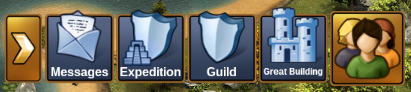
In der Browserversion findest du die Nachrichten bei dem Briefumschlag im Hauptmenü links unten.
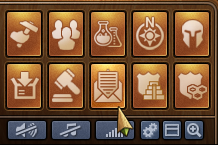
Wenn du eine neue Nachricht erhälst, blinkt das Symbol auf, damit du direkt siehst, wenn dir jemand geschrieben hat. Beim Öffnen des Postfachs findest du alle Nachrichten, die du erhalten hast.
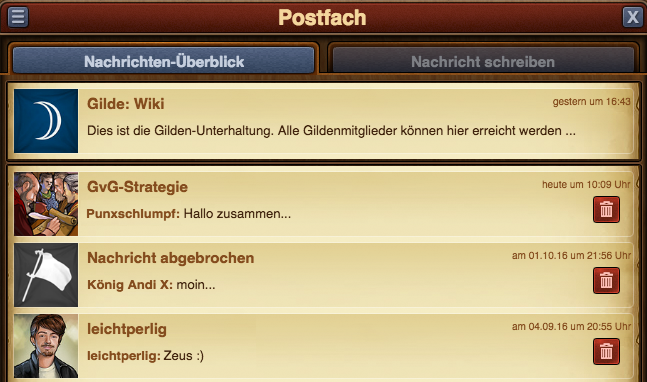
Es gibt drei Arten von Nachrichten:
- Guild Message. It has your guild's flag and name, and is always shown at the top. It will automatically be updated to include all new guild members, and to exclude players who are no longer part of your guild.
- Group Message. Any message between 3 or more players is considered a group message. It will be displayed with an image of a crowd, and it will also have a designated group name.
- Personal Message. This is a message between yourself and another player. It has their avatar and name.
Additionally, whenever you have a conversation where all participants have left, the message will be shown with a white flag and 'Aborted Message' as a title. You can leave conversations by clicking the red trash can icon. Please note once you leave a conversation you will no longer receive any of the message in it.
In the top left corner you will notice a small button - clicking on this will give you the option to mark all messages are read, or to leave all conversations.
Creating Messages
To send a message to another player, you will have to switch to the 'Create Message' tab in the Message Center.
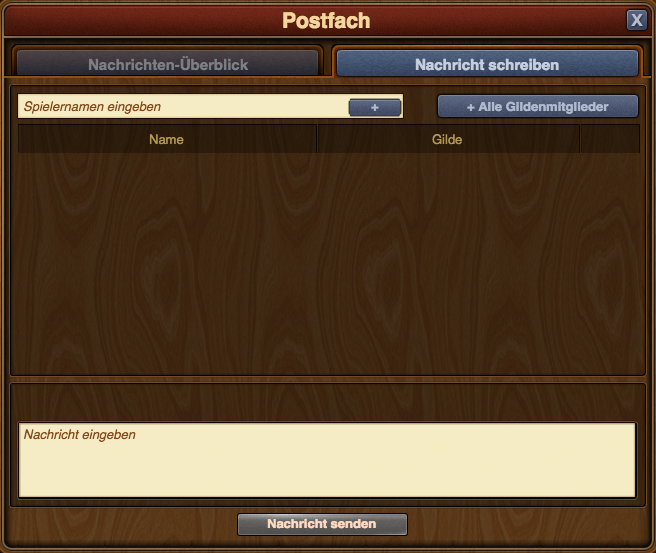
You will have the option to input other player names. Once you start typing a name, you will also receive a list of suggestions from your neighbors, guild mates, or friends, that match that name. Clicking on the 'Add' button will add them as a recipient of your message.
If you have the 'notifier' permission rights in your guild, you will also have an 'Add All Guild Members' button. When you have added at least 2 players to a conversation, you will also be able to type in a name for it.
It is a similar case with the mobile applications for the game. Once you've entered the message center, simply switch over to the create message tab.
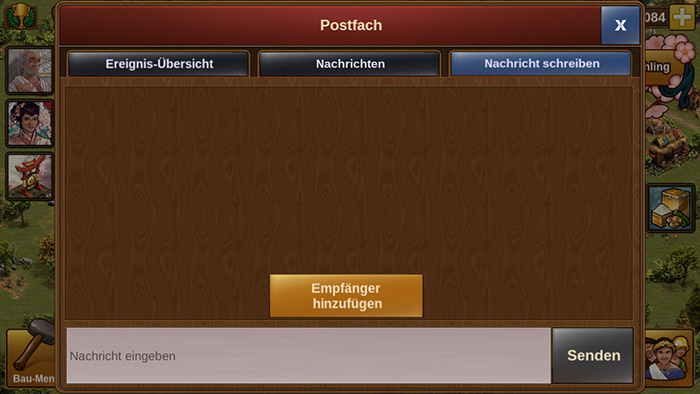
The main difference is here you will need to tap on the 'Add Recipients' button in order to choose which player(s) you want to send the message to.
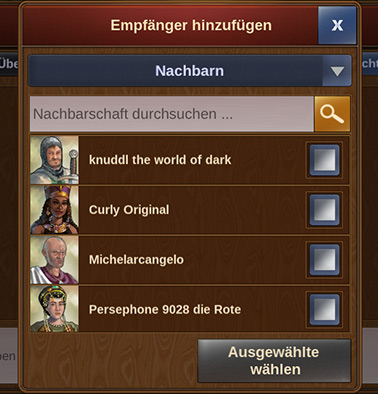
You can see a drop-down menu which will allow you to switch between the various groups of players you're connected with. Then simply scroll down till you find who you're looking for and check the box to the right of their username. If you do not want to scroll through the list you can starting inputting letters in the search bar at the top for a faster result. You can select multiple players at once to create a group message - simply tap on 'Add Selected' once you've checked the boxes for the player(s) you wish to contact.
Options in Messages
If you've thought there are various situations where we would want to interact with a player directly from a message, rest assured you can do that!
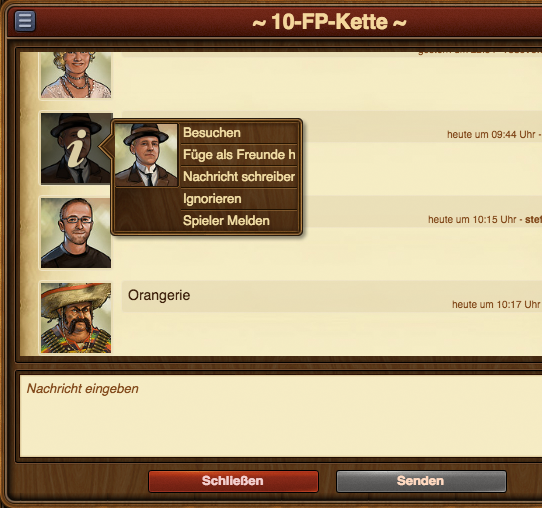
By clicking on the avatar of a player within a message, you will find the options to:
- Visit their city;
- To add them as a friend;
- To write a private message directly to them;
- To ignore them, making it impossible for either of you to send messages to each other - to revert this you can click on the player and choose 'unignore' or you can send them a message;
- To report them to the moderating team if you believe there is a breach of the game rules.
In the top left corner you will once again find a small button. By clicking this you will be able to leave a conversation, to find out more information about a conversation - like a list of participants, or to return to the main message center window.
Chat
Um direkt mit Spielern in deiner Welt zu reden, aus deiner Gilde oder Nachbarschaft, ziehe einfach das Chat-Fenster aus der rechten oberen Ecke des Bildschirms auf und wähle einen Kanal deiner Wahl. Vergiss nicht, freundlich zu bleiben und Spam zu vermeiden. Der Chat hängt nicht mit der Nachrichtenfunktion zusammen.
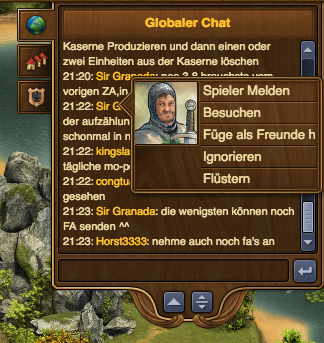
With the chat function you can communicate with other players live! There are three tabs found in the top left corner, which correspond to 3 different chats:
- Global Chat. This includes all players in this world;
- Guild Chat. This is a chat solely for the players in your guild;
- Neighborhood chat. This chat is for all the players in your neighborhood.
If you click on a player's name in chat you will get some options:
- To report them (and their text in chat) to the moderating team;
- To visit their city;
- To add them as a friend;
- To 'ignore' them - you will no longer be able to read the messages they post in chat;
- To send them a 'whisper' - a private chat between you and that player.
Guild Forum
You also have the ability to create and participate in discussion threads in your very own guild forum! The guild forum at this time is available only for the browser version of the game. It can be accessed from the 'Global' main menu. The guild forum button is the third button, the one with a shield and a discussion icon.
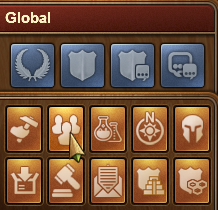
The guild forum is accessible only to members of the guild. However, you also have the possibility to create forum areas shared with another guild. Additionally you can create 'hidden' forum areas which will only be visible to those in your guild who have the 'trusted' permission rights. It's the perfect meeting place for guild founders and leaders! Plus you have the option to add polls to threads, if you ever want to put decisions to a vote.
While everyone in the guild can create new threads and post replies, the managing of the guild forum (closing threads, creating new forum sections, changing status from normal to 'hidden', etc.) is limited to those in the guild who have the 'moderator' permission rights, which is always the case for guild leaders and founders.
Forum
Das öffentliche Forum erreichst du entweder direkt über das Symbol in der Browserversion des Spiels, oder über diesen Link: [of Empires Forum]
